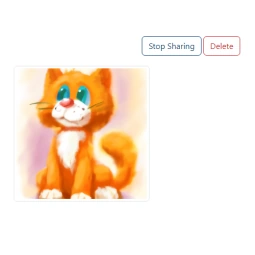Help and Tips
On this page will find help and tips on how to get you started with creating images, blogs, ads and how to share your favoriate images.
Start with the create document
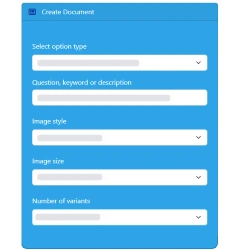
This can be found in your dashboard. Simply select the create an image option, add your keywords or a description.
Select the images style. For example: Cartoon. Select one of the three sizes and then the number of variants. For best results
I like to select 3. This will give you three to choose from. The name field is optional and then click create.
To create this cute cat, I used the description Cute fluffy black cat and I selected the cartoon style.
Remember that each image is created by the AI so it may well be unique every time. It is exciting to see what the AI creates.
You can add a lot more to your description and even include what the image is doing.
What description to use?

Creating variations
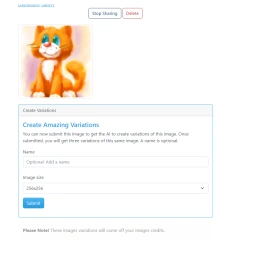
You can create multiple variations of your image or images that have been created and shared by other members.
This is a great way of making your own versions of the images you like. Remember each image created by the AI will be unique
and you are free to use as you wish. Click on the image when you are in view mode to open this option.
How to share my images?